
LinkedIn has recently changed the way how you add the certificates to your social profile. We have prepared the short guide for you. If you are tired of reading, scrolling down the article for the short video.
1. After the successful completion of the English test, choose the option Share the result with your friends (click to enlarge the picture).
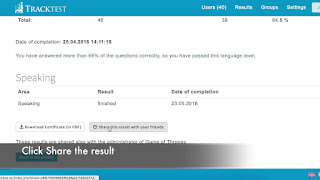
2. From the social networks, select the LinkedIn option
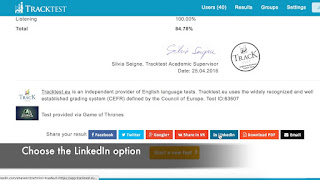
3. If you are logged in your LinkedIn account, you will have the option to add your test result among your certificates.
Fill in the form:
a. Certificate name: English certificate + level, e.g. B1
b. Certification authority: start typing "TrackTest" and the option TrackTest Online Proficiency Tests will appear.
c. Licence number (optional): you can find your Licence ID in the footer of your certificate.
d. Time period.
From: Date of your test completion. You can find it on the certificate.
To: Present (This certificate does not expire)
e. Certification URL: Copy the web address (URL) of your share page (similar to the English test result of this trial user)
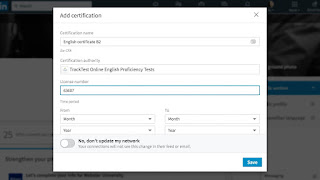
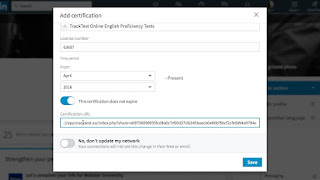
The English certificate is now added to your LinkedIn profile.

Watch the short video:
